10 Google Search Tips and Tricks Techniques
Google search a staple of our internet experience now using
google is incredibly easy but to make full use of what features google can
offer as well as to you know sort of tweak its behavior to your liking well
that's not quite as easy today we're going to be taking a look at 10 tips that
will perhaps make this a little better for before we begin disclaimer if you
are technically inclined which I know quite a lot of you are maybe you already
know some of the tips that i'm about to share so yeah perhaps i can only hope that we will cover
something that you've never heard of but i can assure you that you know the
things that we're going to see today are importance they are going to be useful
or at the very least extremely cool to play with so without any further ado let
us begin with tips
1. First and most importantly of all use quotes
around search terms now this is so important that if you're only going to take
away one thing from this article let it be this you see when you actually perform
a search normally using multiple words those words can appear in any order this
may actually give you results that are not what you expect so well you put
quotes around a phrase that should appear together Google will then only give
you results in which these words appear together of course you can have
multiple of such terms within your search query just have you know multiple
sets of quotes at upwards this is also useful if you find that Google is
actually dropping certain search terms this can happen when Google thinks they
are not important but the ipod's into you so go ahead and put quotes around
those words and they will not be ignored in the past you could actually use the
plus sign to do the same thing but from what I've read that's not the case
anymore Google had a google plus they now use that character for their own
purposes.
2. The negative sign now sometimes when you perform a
search you may find that there are a lot of results that aren't actually
relevant to you and they all have something in common what you can do is you
can simply add that term into your search bar but put a negative sign behind it
this tells Google to ignore the word and so they will not appear in your search
results.
3. Site now if you ever want to search for things within
a particular site well you can do that type in the word site insert a colon and
then type out the domain of the site make sure you don't leave a space after
the colon the two things must be stuck together the rest of your search will be
confined to that particular site.
5. From time to time you may need some kind of a stopwatch or some
kind of a timer you know maybe you're rehearsing for our presentation maybe
you're making eggs I don't know the point is google lets you do that right on
the google search page itself if you search for stopwatch well Google presents
you with a working stopwatch if you search for timer well you get a timer that
you can set the alternative to setting the timer directly via the interface is
by actually just searching the time you want so say if i search for two hour
timer then it will be set a calling me and we'll start immediately.
6. Reverse image search now you know what image search is you give Google you
know a query and it'll give you images relevant to that query reverse image
search is much more interesting you actually give Google a picture and it will
find you relevant pictures to perform reverse image search simply drag and drop
an image either from your browser or from you know some file explorer on your
computer onto the text field of google image search the image is uploaded to
google and they will perform a search using the image of supply this could be
useful for plethora of reasons you could be tracing the source of an image
maybe you have a very small image and you're trying to find a larger version
simply tell google you're looking for all sizes of a particular image and
Google will actually present you all the copies that's ever found in descending
order of studies.
7. Units and currency conversion as it turns out
google is also great at very quickly converting from one unit to another all
you have to do is to simply put in your quantity give it your original unit and
then simply say to and a new unit and that's all the only thing Google converts
Google can also convert currency types for example I can put a value in USD to
convert to JP what which is Japanese yet if you don't know the abbreviation for
the type of currency no problem just replace it with the country's name and
then write the word currency at the end all these conversions are presented to
you in a widget that can be modified what this means is if you want to perform
subsequent conversions just type them in a widget and get an immediate response.
8. you can also use google as a calculator in fact you can put in any
expression you can even use it as a scientific calculator you know functions
like locks work functions like trigonometry works so yeah it's actually a pretty
powerful calculator and why stop there you can even combine arithmetic with
some of the conversion functions so if you want to do some calculation in one
unit and convert it to another just take the two things together and it will
work as you expect.
9. Plott grubs now not only can google do math for
you you can even draw out your graphs in both 2d and 3d all you have to do is
to put in a valid expression in terms of x and y to get a 2d graph all in terms
of x y and z for a 3d graph you can then interactive the graph using your mouse
you know you can either turn it around if it's 3d or panning around if it's too
deep the 2d version also tells you you know all the x and y values so if you're
looking for roots this is an easy way to do it finally.
10. And this
is a google maps tip anytime you want to find your way from one place to
another simply type from place name to place me that will actually bring up
Google Maps and will help you find your wave that some of the advanced things
you can't do in this context is you can actually search for postal codes
instead of you know addresses or street names sometimes addresses are just too
long and I'm really too tight or sometimes maybe an address isn't very clear
you know maybe you don't know all of it or if you know that some ambiguity
using a postal code helps and as an added bonus you can actually try using from
home or to home depending on what settings google actually has it may actually
be able to figure out where you live which is kind of creepy in retrospect but
that of course saves you a little bit of time telling Google we're home
actually is and there you go that's it for this episode I hope you've learned
something today especially for you tech savvy people hopefully something in
this article was useful to you but yeah that's it that's all...
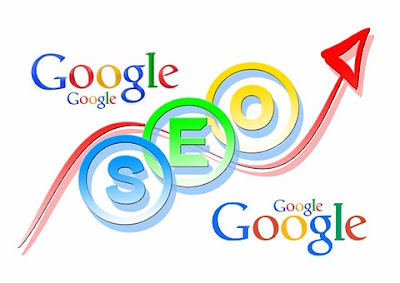
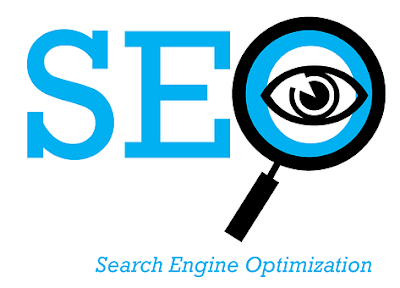





No comments:
Post a Comment